When you buy my monogram files, usually they look something like this:
When you buy that design, the letters are separate and are not included, they can be found here:
https://www.silhouettedesignsto
https://www.silhouettedesignst
https://www.silhouettedesignst
https://www.silhouettedesignst
From there you can copy and paste the letters you need into the monogram file you bought, using this method:
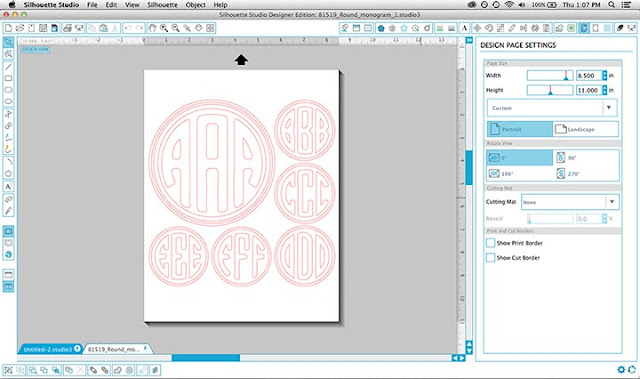
First, open your monogram file with the letters that you want to use. If you want different letters then you would have a couple more to open.
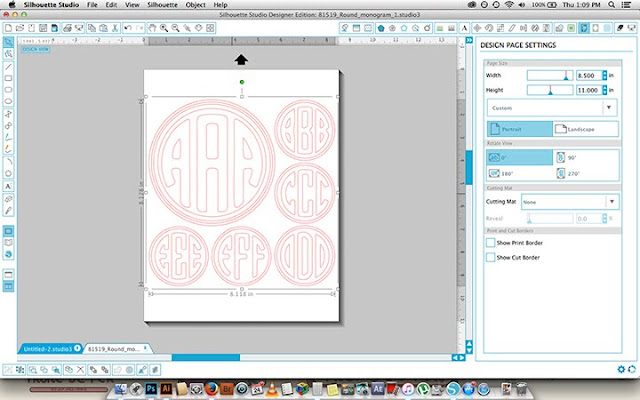
If everything is all grouped together like it is here, click directly on the image to select it.
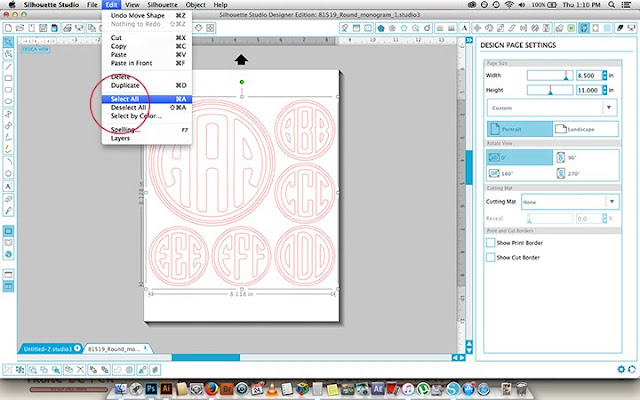
If there are a ton of parts and it's confusing, select all is a good way to get everything.
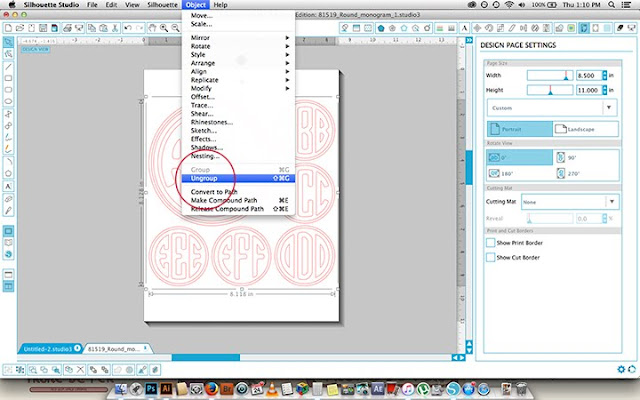
Go to Object- Ungroup
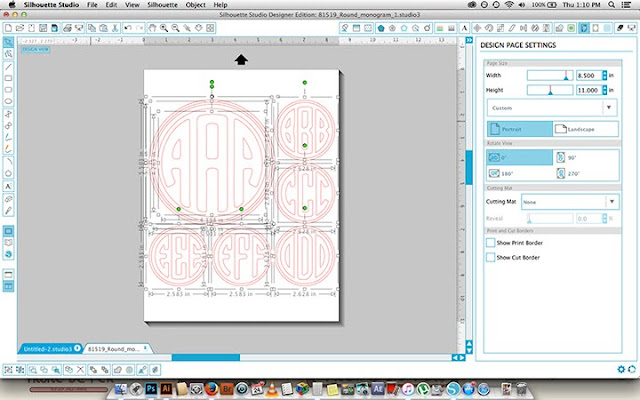
Now everything should look a little like this, you can see all the different pieces.
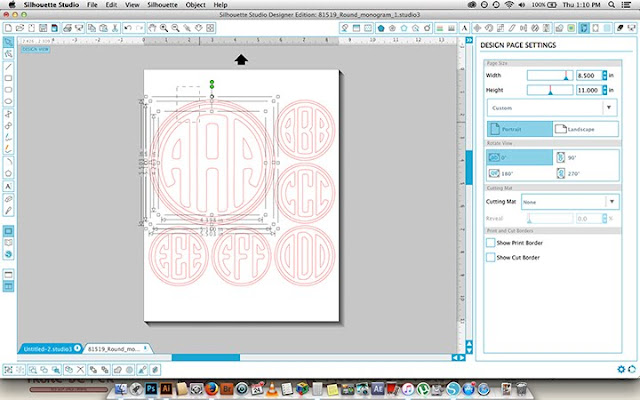
You might select a layer to grab one piece, only to find it is still stuck together-
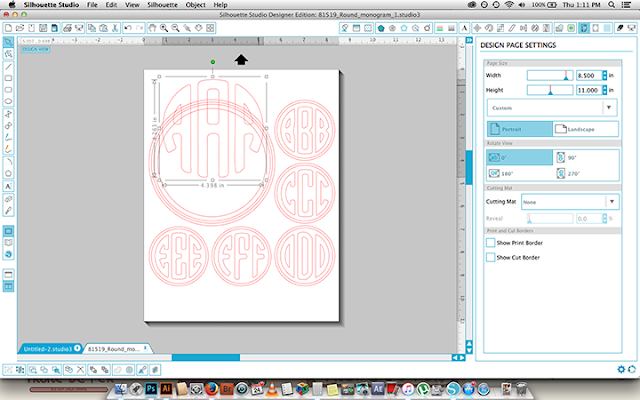
Simply ungroup it again,
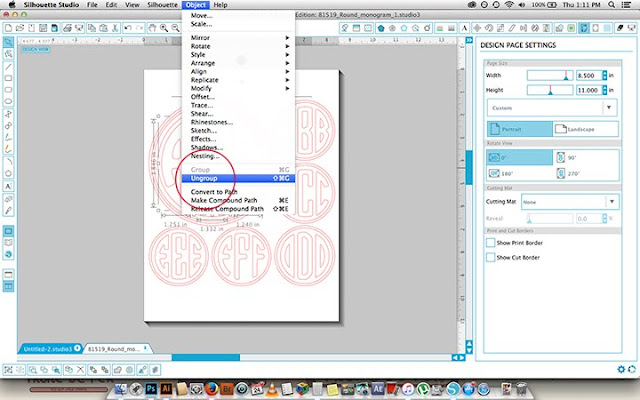
Click ungroup again. If you ever want to undo anything, just hit Edit- Undo!
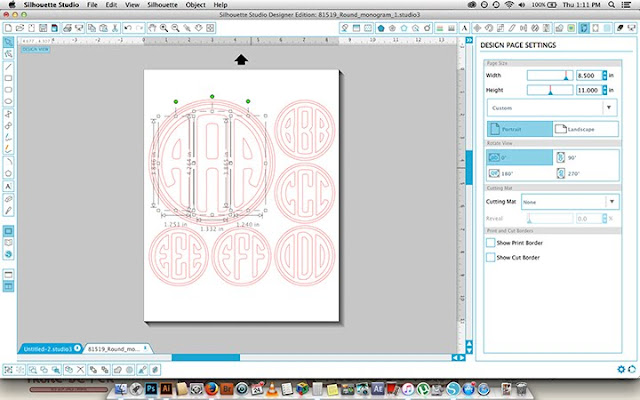
Now you have 3 separate letters!
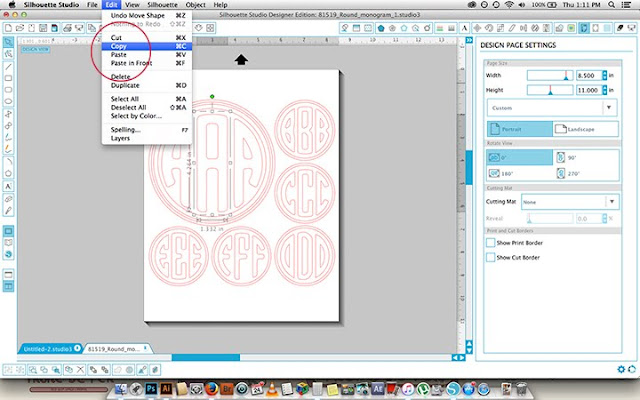
Time for the fun part. Go to Edit- Copy, once you have clicked on the letter you want,
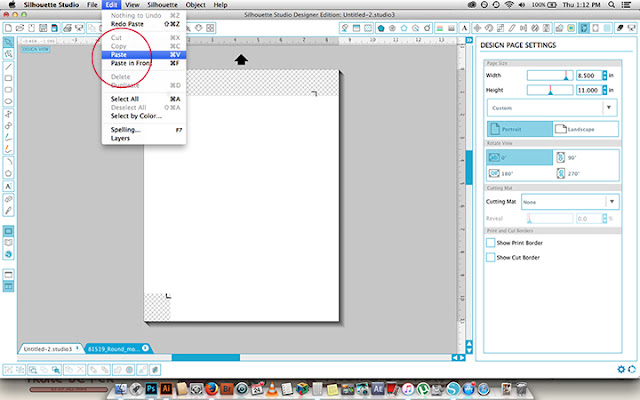
go to your original blank document that is there whenever you open Silhouette studio, and go to Edit- Paste.
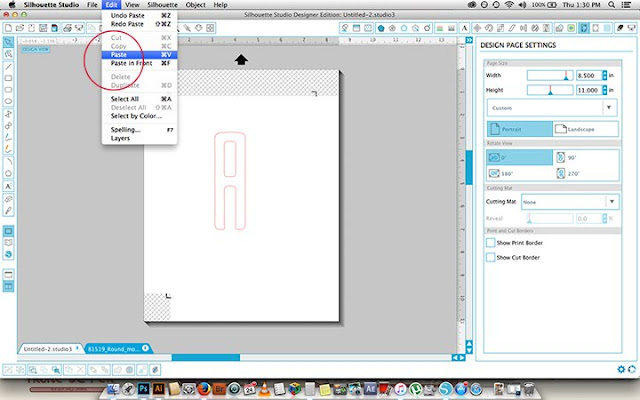
Tra La!
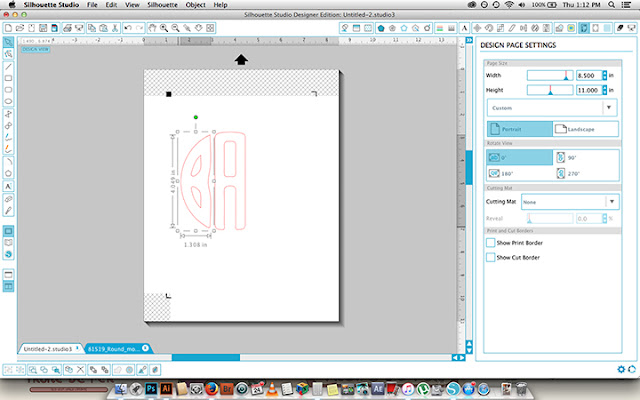
Now go to your other documents and do the same steps with the other letters you want.
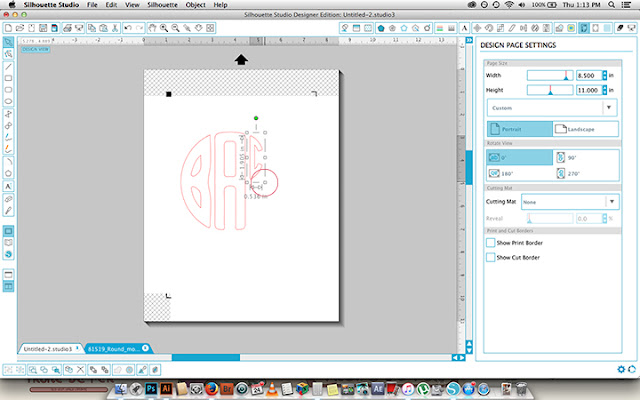
If they are different sizes like they are here, simply click one corner and hold shift while you drag it out. Holding shift will make sure it stays the right dimensions.
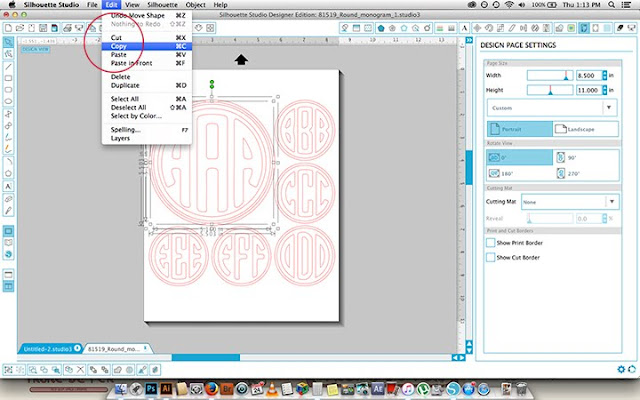
Now to add your frame! For simplicity's sake I used one of the frames from the same file, but you can go crazy at this point and use whatever you want! Copy your frame from your other document,
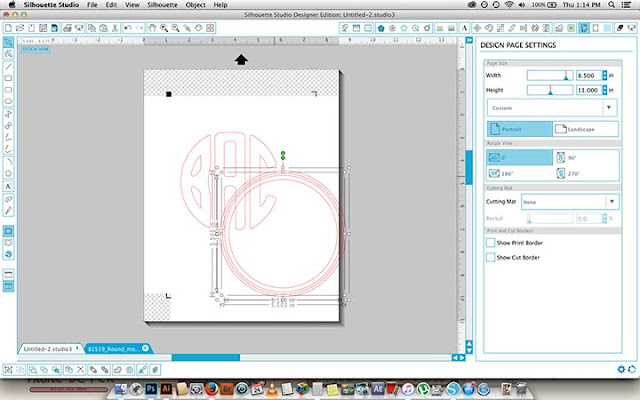
and paste and drag it to your desired location.
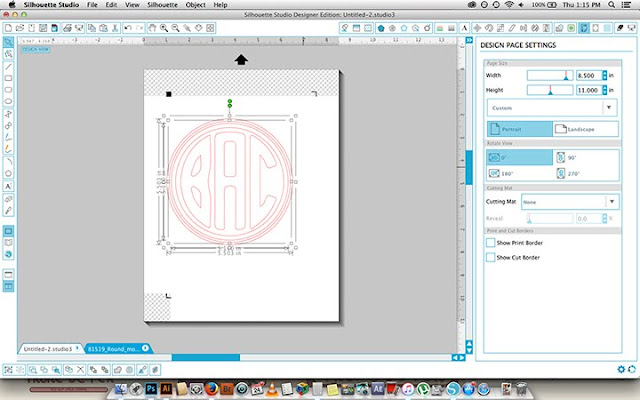
It's that simple! Hope that helps some of you and have fun! :)
xoxo
-Sophie

